My Open Source Photography Workflow
After several years of trial and error, I finally have a complete RAW photography workflow in Linux that I am happy with.
The applications in this workflow aren’t just native to Linux, they are also free, open source software (FOSS). There is no need to dual boot, use WINE or a virtual machine. It’s a pure FOSS photography workflow running in Linux.
1. Image Viewer
Geeqie
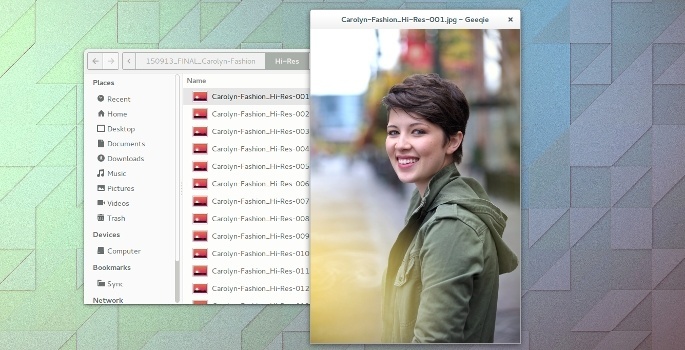
For an image viewer, I am just looking for something simple, fast and color managed.
I don’t need a photo manager, darktable already has that covered. The image viewer just needs to be able to open all major photo formats quickly, so I can review my exported images. Geeqie does all that wonderfully.
Since color management is a priority for me, popular applications like Shotwell and Eye of Gnome aren’t even a consideration.
Although Geeqie can display EXIF data, histograms and more, I usually remove all the sidebars and widgets so I just get a quick, clean look at my photos.
2: Monitor Calibration
dispcalGUI or Gnome Color Manager

Whether you’re a hobbyist or a professional, the first step in your photography workflow should be to calibrate your monitor’s color with a device called a colorimeter (or a spectrometer). This is necessary for the colors on your screen to be accurate. If they aren’t, you can’t properly correct color and exposure.
dispcalGUI has more advance features, such as measuring ambient light and a test chart editor, than Gnome Color Manager. If you are an enthusiast or professional, dispcalGUI is probably the best option for you.
If you are looking for something quick, and don’t want to be overwhelmed with options, Gnome Color Manager is excellent. It is also easily found in most popular Linux distribution’s repositories or already installed by default.
Hardware Compatibility
I have used several different monitor calibration instruments in Linux. Below is not a technical review, just a brief summary of my own personal experiences with them.

I prefer the color profiles created with the ColorMunki Display, but this older Spyder model is still great.
Unlike the ColorMunki Display, I’ve never had any compatibility issues. Just plug it in and go.

Of the three instruments, I think the ColorMunki Display generates the best profiles.
However, I’ve had problems with both Linux and Mac OS X recognizing the device at times. Due to its compatibility issues, I can’t recommend it.

The ColorHug is the only open hardware option that I know of.
Back in 2013, it created color profiles that were too red. However, this has improved greatly in the latest firmware update. Despite its issues, I am very happy to support the open hardware option.
3. Download and Rename Photos
Rapid Photo Downloader
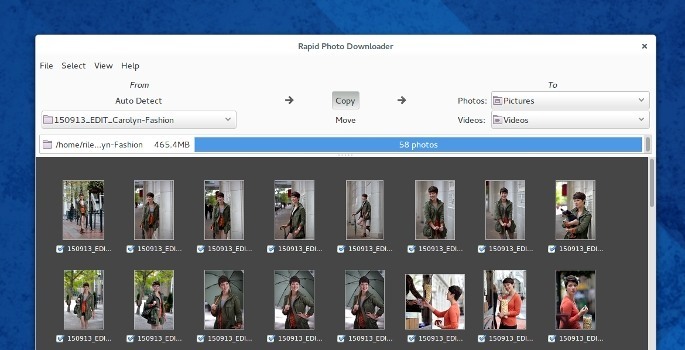
I keep all my photos and folders organized by using specific naming conventions that include the date and a description, ie:
YYMMDD_Summer-in-Brno-0001.CR2
YYMMDD_Summer-in-Brno-0002.CR2
YYMMDD_Summer-in-Brno-0003.CR2
YYMMDD_Summer-in-Brno-0004.CR2
Renaming my folders and photos makes finding them so much easier. Rapid Photo Downloader automates this process for me.
Depending on my needs and settings, I can often just insert my memory card, type in a description (job code) and click download. My folder, sub-folder and photos will automatically be renamed.
Rapid Photo Downloader can also create backups to a destination of your choice during the download.
darktable has an option to download and rename your photos as well. This may be enough for some users. I just prefer Rapid Photo Downloader for its automation and features.
4. Custom Camera Color Profiles
ArgyllCMS

I create custom color profiles for my camera to produce consistent, accurate colors and to speed up my workflow. I do this by taking pictures of a color target in different lighting conditions and using ArgyllCMS to generate an icc color profile. This is all done on the command line.
There a several color target options. I am using the ColorCheker Passport target, but enthusiastic FOSS users might prefer Wolf Faust’s color targets which are released under a Creative Commons license.
Unfortunately, this step is often frustrating. Unless the photo has been taken in a very specific way, Argyll will not properly recognize it. This can lead to many failed attempts even after you think you have mastered it.
There used to be a Linux version of CoCa, a GUI to make this camera color calibration process easier, but it appears to have been dropped. It would be great to see someone in the community picked it up.
5. Photo and Metadata Management
darktable
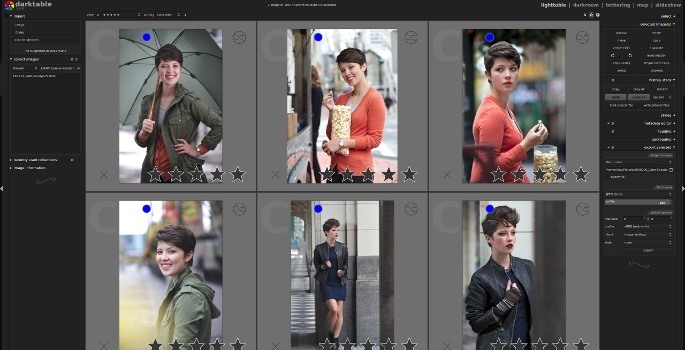
Before I begin editing my RAW photographs, I need to cull the images using ratings and add important metadata. The lighttable view in darktable allows me to do just that.
I can quickly review a collection of images, add a star rating of 1 – 5 and then filter the results to only show what I what. IPTC metadata such as keywords, description, copyright information and photographer credit can also be added here.
An important part of photo management is being able to quickly and easily retrieve images from a large collection. The lighttable view allows you to filter your images through many variables such as: rating, keywords (aka: tags), date, color label, iso, camera model, etc.
6. RAW Editor
darktable

There is a surprisingly high number of good RAW photo editors available to Linux users, including digikam, RAWtherapee and darktable. For me, darktable is the best option.
darktable covers all of the basics like white balance, exposure, curves, shadows and highlights. However, it goes beyond that allowing for advanced selective editing with drawn masks, precise control over adjustments (I am particularly fond of the “bauhaus sliders”) and blend modes.
I didn’t fall in love with darktable right away. It can be very intimidating to new users. There are a lot of different tools full of sliders, drop down menus, presets and options. Many of these modules (darktable’s name for the tools) have the same or similar functions as other modules.
However, if you can get passed its initial learning curve, you’ll discover a fully-featured, powerful application that can even meet the needs of many professional photographers. I love having such a great application to edit my RAW photos with under Linux.
7. Touch Ups and Web Preparation
GIMP
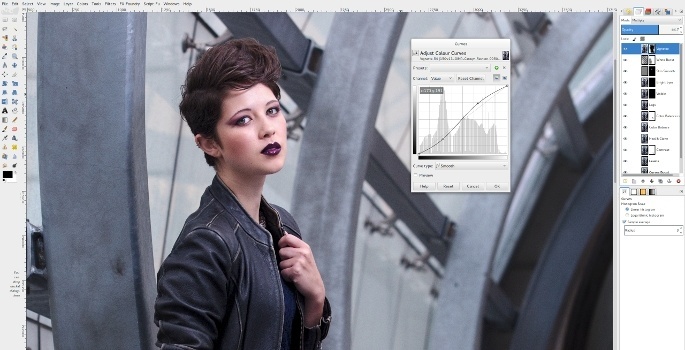
After years of editing photos in Adobe Photoshop, I was surprised to find out that I actually really like the Gnu Image Manipulation Program (GIMP).
However, I first had to change the user interface and keyboard shortcuts to mimic Photoshop’s before I felt at home. But after that, it was smooth sailing.
Often, my work in GIMP is limited to just some quick touch ups before I export images for the web. But even when I want to get more in depth, like skin smoothing or making composite images, the GIMP still gets the job done. Though I find that any serious work requires several extra plugins to be installed.
If your familiarity with Photoshop is making it hard for you to transition to the GIMP (it did for me), I wrote an article outlining the steps I took.
Learning More
If you are interested in learning how I use these programs, I created The Open Source Photography Course. The course contains over 5 hours of video tutorials that teach you a RAW photography workflow using only free, open source software (FOSS).
Free Options
If you are interested in free options, darktable’s website lists several resources including videos and an ebook. For GIMP users, there are so many resources available, I couldn’t list them all. You might want to start with a collection of tutorials, or head over to Pixls.us for some great articles and an active community.
Comments
You are welcome to post constructive comments that are respectful and polite to others. The comment section will be closed after two weeks.








31 Comments
Greg A. Woods
October 19, 2015It is good to see some discussion of using open source software for digital photography! Thanks!
However I’m agreeing strongly with Markus. The free tools I’ve seen or heard of just don’t come anywhere near enough to good in terms of managing photo libraries and particularly metadata, including things like facial recognition and good intuitive management of location data. Bad UIs don’t help either.
I think this issue is perhaps even more important for those of us with less technical needs (in terms of photo processing), and it is especially important for amateur photographers with less experience with computers (which isn’t me, but is a good number of other people I know who like photography).
I currently still use iPhoto to manage my photos, and it does nearly everything I think I could ever need or want (with the exception of geo-tagging, where I need to use a separate tool, PhotoLinker, which, although it has some integration with iPhoto, is terribly cumbersome to use with any significant number of photos). I would have upgraded to Aperture (which I think would have entirely solved my problems with geo-tagging), but trying to do so now is probably a losing game.
So, I’m not sure what to do now. Apple have left those of us using iPhoto (and I think even Aperture) out in the cold without any built-in access to mapping data for locations (expired contracts with Google for mapping data), so I have to do something. Photos is still a no-go for me as it is still barely a shadow of either iPhoto or Aperture, and I will not go anywhere near anything that is “cloud” based (with the possible exception of what iPhoto and Aperture did for accessing mapping data).
Perhaps now that there’s a proper extension API for Photos there will be new tools, some possibly even some open-source, created to fill in all the myriad of gaps in Photos, but that’s another waiting game, and perhaps even more money out of pocket too.
Another big issue of course is that in order to switch entirely away from Apple now I must be able to preserve all the metadata in my iPhoto library, and I need the capacity to handle my current library and of course with room to grow. Vendor lock-in sucks, and I should know better, but here I am.
If I had an infinitely sized Round Tuit and some form of deep-pockets funding, e.g. a lottery win, I might consider getting to work on building my own software, but I have so many other ideas for code I want to work on that I’m not sure where I’d put such a project on my priority list.
—
Greg A. Woods
Rye
October 19, 2015I happy to hear you appreciate an article about open source photography.
Sounds like you are in quite the dilemma. I would say Apple has done a pretty good job of locking you into their platform.
I am not really interested in trying to convert people from one platform to another. I just like to share my experiences for others who are interested in it.
I hope you find the best solution, whether open or closed source software, that works for you.
Per Jensen
October 19, 2015Thanks for pointing me to Geeqie, it displays Nikon RAWs, very nice !
Rye
October 19, 2015I’ve heard this a lot since I published the article. I am surprised more people didn’t know about Geeqie. It’s awesome!
Markus Wetzlmayr
October 19, 2015It’s rather funny, I stumbled across your website a few months ago and also decided to give it a try. My results are not that optimistic and I think I’ll revert back to a 100 % Photo Mechanic & Lightroom workflow.
Here’s my article on the topic –> http://www.wet-photo.at/2015/10/linux-fuer-fotografen-part-2-programme-fazit/ (sorry, German only – but it’s too funny to not mention it: I published mine also on October 15th :D )
My main problem with the whole FOSS workflow is that none of the tools offer a similar functionality regarding metadata like Photo Mechanic (extensive usage of variables and templates, “locking” a pic in-camera = “tagged” pic in PM which makes it easy to sort through massive amounts of photos while shooting) and Lightroom (keyword synonyms etc.) do.
Apart from that Darktable is just a pure nightmare compared to the well-designed GUI of Lightroom – I mean: the whitebalance-dropdown is unnecessary, tool-grouping is non-logical, the slider-excess is unintuitive, the whole watermark deal is such a pain in the ass and many more…
Maybe I’ll give my FOSS-project another go but I doubt that the results will be different
Best,
Markus
Rye
October 19, 2015Wow, published on the same day. What a funny coincidence :)
I understand not everyone will be happy with an open source photography workflow. I think it’s great you gave it a chance. Maybe you’ll have better results in the future.
As for metadata management, I haven’t used anything better than Photo Mechanic. Other applications could learn a lot from it.
Andras
October 17, 2015Hi Riley, just a sidenote to add aaphoto as an automatic image color retouch software to the list of open source tools of which I am the author. Though it is rather for non professionals who have no knowledge of setting the colors by themselves.
You can find it in an official package in Ubuntu.
http://log69.com/aaphoto_en.html
Rye
October 17, 2015Thanks for the tip! I’d never heard of it before.
bernd
October 16, 2015The ColorMunki Photo works nicely with dispcalgui as well.
Xian
October 16, 2015Thanks for that article. I started using Linux (Mint 17.2) recently and was exactly looking for these kind of advices. Except of Geeqie i was already using the same tools (have it now in test mode) – so you confirmed my path!
Rye
October 16, 2015That’s great to hear. I hope you have fun editing your photos in Linux!
Robin
October 15, 2015Thank you for the article. I use most of the tools already. I need to get a monitor calibration system setup.
Have you looked at ImageMagick for some processing?
As for Fedora and Nvidia. I find that using the RPMFusion repo for the Nvidia drivers, Nvidia plays very nice. One issue in years. AMD(ATI) video has been a nightmare for me. I will find out with one of Nvidia’s newest cards in a week or two when it arrives if this is still true.
New laptops, Nvidia and Optimus are a headache though. This is Nvidia and Intel’s issue,
Rye
October 15, 2015Thanks! I am glad you liked the article.
I believe I ran a few ImageMagick commands back in the day, but it’s definitely been a long time.
I tried the RPMFusion repo for the Nvidia drivers, and it killed my Fedora 22 install. I think the solution was to install them manually from Nvidia’s website. But it would break every time there was a kernel update. So it was too much work for me.
However, Fedora runs great on the open source Intel drivers for my laptop. I think it is a great disto if you want to go full FOSS.
CFWhitman
October 21, 2015I find that AMD cards generally work pretty well when they are two or more years old and you use the open source drivers (newer cards can work well using the open source drivers, but not necessarily). I have an AMD card in my desktop, and it’s working well at the moment. It seems like Steam expects the binary AMD drivers, and it is sometimes broken for the open source ones, but I don’t use Steam a lot anyway.
Rye
October 21, 2015It’s interesting you say that about AMD cards. I’ve had the same experience. The open source drivers are excellent on the older cards.
Since Steam showed up on Linux, I went Nvidia with proprietary drivers. However, I am considering going back to AMD with a fully open source operating system (drivers included).
I am curious which new AMD card runs the best with the open source drivers?
CFWhitman
October 22, 2015I wish I had an authoritative answer to that question. You might try the Phoronix web site for some kind of attempt to keep up to date on that type of information. I can say that right now my HD7870 card seems to work really well, but the last time I tried Steam, it didn’t work (at least not without some kind of tweak that I didn’t feel like researching). My games from Humble Bundle and Desura seem to run fine still.
When I first got this card, I used the AMD proprietary drivers. The last I used them, they weren’t terrible, but I had to use a workaround to get media players to run video without tearing. That is, I had to set the video output in the media player to some kind of OpenGL output rather than ‘automatic’ or ‘overlay,’ and turn on the video sync in the AMD OpenGL driver settings. You might also be able to eliminate tearing by using a compositor with OpenGL output, but I’m not sure because I never tried that approach.
Rye
October 22, 2015Thanks for sharing your AMD experiences.
If I ever go back to AMD, it would be specifically for the open source drivers. I only had a good experience with their proprietary drivers, never a great one. I would do all my gaming on a Steam machine with Nvidia, and make my AMD computer nothing but open source… if I had the money ;)
Johnz
October 15, 2015The only problem I see here is the use of Lightroom as a central location suite to make the entire process even a bit more optimized. The reason why i say that, is because its a bit of one-stop shopping / workflow. Also what you really need to address away from the platform, is the bifurcation of effort on import to a copy locations for backups straight from the get-go. I do like your flow though.
alberto
October 15, 2015Great article! How much does the monitor itself have an impact on the color calibration? I have an old and cheap LG monitor, but I will upgrade it soon. Is there a specific feature set to look for for a new monitor?
Amu
October 15, 2015Get a monitor with a good quality panel, do not buy TN panel. Look for reviews that test the colors of the monitor.
The surface of the monitor should have a matte finish, and for optimal workflow 22-27″
Rye
October 15, 2015I agree with Amu’s comments.
I look for a matte finish, good viewing angles and the ability to manually adjust the red, green and blue of the monitor.
If you can afford it, EIZO monitors are amazing.
Hugh Mann
October 15, 2015Thank you for putting this together and publishing it. I found it through r/photography on reddit. Looking forward reading all your stuff.
It sounds appealing to do things open source but what would you say the main reason for switching from commercial tools from, let’s say, Adobe, to open source tools and Linux OS?
Rye
October 15, 2015My main reason is that all my computers at home run Linux. It is my preferred operating system.
I got tired of keeping a separate partition with Windows on it, or trying to run Photoshop in WINE, or buying a Macbook just to run Adobe software.
If Adobe offered a Linux version of their software, I probably never would have switched to open source. But I am really happy that I did.
Kattaset
October 15, 2015What distro is that?
Rye
October 15, 2015It is Ubuntu Gnome 14.04. There may be a screenshot from Fedora 21 as well.
Penisstrumpan
October 15, 2015I see. Are you using both distros? Preferring one over the other?
Rye
October 15, 2015Ubuntu on my desktop, Fedora on my laptop.
I love Fedora for the latest version of Gnome, the Gnome Software Centre, and when I was running a VPS with CentOS, the commands were similar.
I would switch my desktop to Fedora as well, but it doesn’t play nice with nvidia drivers and is more of a pain to get all my GIMP plugins installed.
Rumpan
October 16, 2015Ah. I’m myself running Fedora on both my laptop and desktop, and Nvidia works nicely on the desktop where I’m doing my gaming. But I guess it depends on the graphics card. I have an Nvidia 660.
Enverex
October 15, 2015It could be any distro, there’s nothing distro specific about these examples.
Rye
October 15, 2015Ubuntu Gnome 14.04
Judas
October 15, 2015What Linux distribution are you using?