Switch from Photoshop to GIMP: Tips From A Pro

Over six months ago, I stopped using Adobe Photoshop and switched to GIMP for all my personal photography projects. This wasn’t the impossible task that most people believe it is.
Users often claim that Photoshop is absolutely essential to their workflow. Across the internet, forum users are ridiculed for even suggesting that someone try to replace Photoshop with GIMP.
But times have changed. Photoshop isn’t the killer app that it used to be. I spend about 90% of my time in Lightroom and only 10% in Photoshop. This is the same for many other professionals. We’ve all switched to the RAW format, so we use RAW photo editors most of the time. Photoshop is often just used for final touch ups.
Photoshop isn’t the killer app that it used to be. I spend about 90% of my time in Lightroom and only 10% in Photoshop.
For the reduced role that Photoshop now plays in many photographers’ workflows, GIMP is surprisingly capable. However, transitioning to GIMP can be frustrating because the keyboard shortcuts, tools and interface are different from Photoshop’s. The following setup tips can help make Photoshop users feel much more at home in GIMP.
Easily Setup Photoshop Keyboard Shortcuts in GIMP

By simply replacing one configuration file, you can have Photoshop’s keyboard shortcuts enabled in GIMP. This is by far, the most helpful thing I did to make my transition to GIMP easier. In fact, I am almost useless in GIMP without it.
Since GIMP and Photoshop are not exactly the same, there are a few differences. You can view a list of all the keyboard shortcuts here (requires Java).
In Linux
- Download the ps-menurc file from freeshell.org
- In the folder ~/.gimp-2.8, rename the file “menurc” to “menurc-backup”
- Rename the ps-menurc file you downloaded to “menurc” and move it to ~/.gimp-2.8
- Relaunch GIMP for the changes to take effect
In Mac OS X
You can’t view hidden files by default in newer versions of Mac OS X. So you first need to make the ~/Library folder visible.
- In terminal run:
chflags nohidden ~/Libraryto make the Library folder visible - Hold down ALT and right-click on the Finder icon in the dock, choose relaunch
- Go to ~/Library/Application Support/GIMP/2.8/ and rename the file “menurc” to “menurc-backup”
- Rename the ps-menurc file you downloaded to “menurc” and move it to ~/Library/Application Support/GIMP/2.8/
- Relaunch GIMP for the changes to take effect
*After installing the configuration file, I also recommend binding “[” to Decrease Brush Size More, and “]” to Increase Brush Size More to speed up brush size changes.
Install a ‘Layer From Current Selection’ Replacement

In Photoshop, CTRL+J can be used for more than just duplicating the current layer, it can make a new layer from the current selection. This is a really handy tool that I use very often in Photoshop. You can add the same function to GIMP’s Layer menu with a plugin called Layer via Copy/Cut.
- Install the plugin Layer via Copy/Cut plugin: http://registry.gimp.org/node/26396
- With your current layer active, make a selection
- In the main menu choose: Layer => Layer via Copy
- Your selection will be copied to a new layer
*Combining the ‘Layer via Copy’ feature with layer masks is a great way to create composite images in GIMP. The two can also be a capable (but less efficient) replacement to the patch tool in Photoshop.
Make ‘Snap to Canvas Edge’ the Default
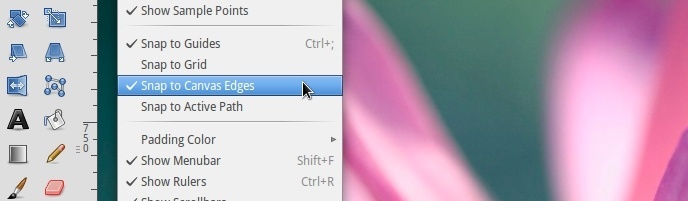
Something I find really frustrating in GIMP, is that by default, layers don’t snap the edge of the canvas (or the grid) when I move them. It gets worse because you have to enable it every single time you open an image. Fortunately, since open source software is so customizable, this can easily be changed.
- Open ~/.gimp-2.8/gimprc with a text editor
- At the bottom, add the two lines:
(default-snap-to-canvas yes)
(default-snap-to-grid yes)
- Save and close
Disable ‘Show Layer Boundary’ by Default

Someting I never got used to in GIMP is the yellow and black dotted line that surrounds the active layer. Though it can be helpful at times, I definitely prefer to have it disabled by default.
- From the main menu go to Edit => Preferences => Image Windows => Appearance
- Uncheck Show Layer Boundary under both Normal Mode and Fullscreen Mode
- Restart GIMP to for the changes to take effect
You can always temporarily turn it back on by clicking on View in the main menu and choosing Show Layer Boundary.
Make the Move Tool Function Like Photoshop’s

By default, the Move Tool in GIMP is set to Pick a Layer or Guide. With this option set, it is a bit more like Inkscape or Illustrator because you also move things that are not on the current layer (like the background). If you are a long time Photoshop user, this is very strange.
To make it function like Photoshop, you want to set the default to Move the Active Layer.
- Select the Move Tool for the Tool Box in the left panel
- In the Tool Options dialogue box check Move the Active Layer
- From the main menu go Edit => Preferences => Tool Options => Save Tool Options Now
- Restart GIMP
Install a ‘Content Aware Fill’ Replacement
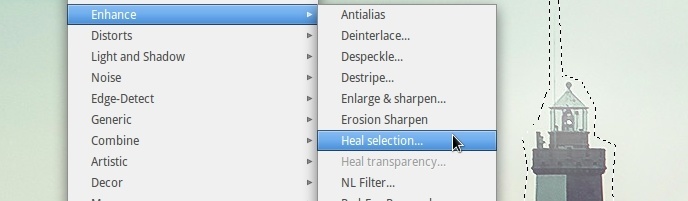
The useful “Content Aware Fill” feature that showed up in Photoshop CS5 (or was it CS4?) actually originated as a GIMP plugin called “Resynthesizer”. It allows you to make a selection around something you don’t want in an image, push a key, and puff! it’s gone.
The Heal Selection plugin (aka smart remove) is a great replacement for Content Aware Fill. The easiest way to install it, and many other helpful plugins, in Linux is to install the full GIMP Plugin Registry. This can be done via Thorsten Stettin‘s PPA. In Terminal run:
sudo add-apt-repository ppa:otto-kesselgulasch/gimp
sudo apt-get update
sudo apt-get install gimp-plugin-registry
If you don’t want to install the full plugin registry, you can just install the two required plugins:
Resynthesizer: http://registry.gimp.org/node/27986
Heal Selection: http://registry.gimp.org/node/15118
Once installed, make a selection, then go to Filters => Enhance => Heal Selection.
Install ICC Color Profiles

If you are running Ubuntu, or any of its derivatives like Linux Mint or elementary OS, you can download high quality, freely availible ICC color profiles (like sRGB) directly from the repositories. Just search for “icc color profiles” in your package manager. They will be copied to /usr/share/color/icc/
If you are not running one of the *buntus, you can get sRGB ICC profiles directly from the International Color Consortium.
For the photographers shooting in the Abode RGB color space (which has a wider color gamut than sRGB), you can download the color profiles from Adobe’s website. This package also includes CMYK color profiles. You will be required to agree to Adobe’s EULA. I recommend copying the files to /usr/share/color/icc/.
Once you have the color profiles on your disk, you need to let GIMP know where they are. From the main menu in GIMP, go to Edit => Preferences => Color Management. Make sure Mode of Operation is set to Color Managed Display, and select your RGB and CMYK ICC files in the drop down menus below.
Of course, your monitor has already been color calibrated right?… Nobody would be silly enough to try and color balance a photo without first calibrating their monitor…. right?
Install the CMYK Conversion Plugin

…or even better, just use the free, open-source digital painting program Krtia to convert your images from RGB to CMYK. Open the photo in Krita and from the main menu go to:
- Image => Convert Image Type
- Choose CMYK, 8bit (or 16bit!) depth and your color profile
- Then, File => Export and choose TIFF
But… if you want to do it all in GIMP, you can convert an image from the RGB color space to CMYK with the Separate+ plugin. However, there are a couple of limitations. The Arch Linux wiki has a great write-up about the limitations (as well as how to soft-proof an image). Some of the things Separate+ can do:
- Separate a RGB image
- Attach ICC profiles to separated image files
- Convert from one RGB profile to another
- Soft-proof colors
If you installed the “gimp-plugin-registry” package from the PPA I mentioned previously, you already have it. If you didn’t, you can also install it from the GIMP Plugin Registry website.
To convert your image to CMYK in GIMP:
- From the main menu, go to Image => Separate => Separate
- This will give you a new image that looks inverted and has four separate layers
- Go to Image => Separate => Export to export your image to a .tiff file
*In my work as a professional photographer, it is actually the graphic designers and printers that I send my photos to who require CMYK support. Whether it’s for a magazine, a newspaper or even a billboard ad, I’ve never had someone request a photo in the CMYK color space. In fact, they always request that the photos are in the RGB color space, then they do the conversion themselves.
Customize Your Workspace
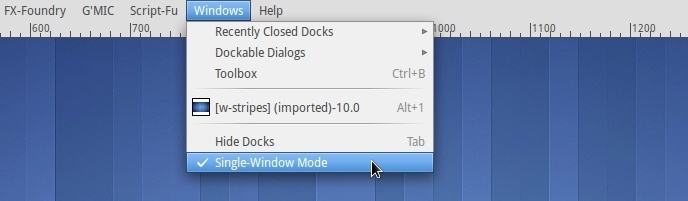
Enable Single-Window Mode
This seems like an obvious step, but I’ve met several GIMP users who didn’t even know it was an option. Photoshop users will feel much more at home when they have their tools, menus, panels and workspace together in one window.
From the main menu, simply go to Windows => Single-Window Mode
Dockable Dialogues
To free up a lot of space on the left side panel, move the Tool Options dock to the bottom right panel. Then resize your left panel to something much thinner.
If you want GIMP to really mimic Photoshop, you can move the Layers dialogue to the bottom right panel. Personally, I’ve grown to like my Layers at the top and the Tool Options at the bottom.
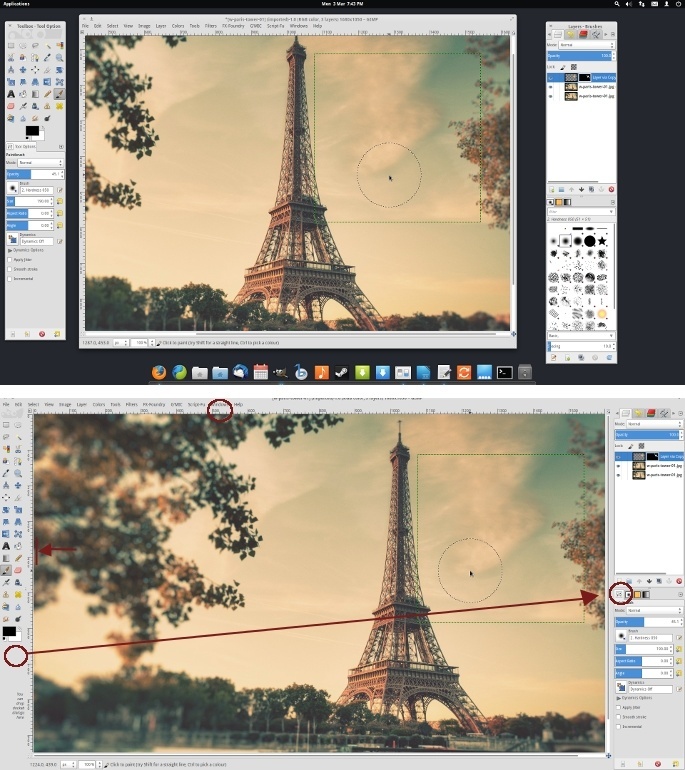







45 Comments
mhnxo
March 11, 2014This image of the Eiffel Tower is just beautiful. Can I get a link?
BTW: Great tutorial but I’m not graphic. :)
rileybphoto
March 11, 2014Unfortunately, I don’t remember where I got it. Most likely on Deviant Art somewhere.
Asko
March 10, 2014Great article and all, but how would a designer use GIMP in a world where .PSD format is standard and all work is delivered as such. GIMP has little to no support for .PSD nor does any other Linux app. If you want to battle Photoshop, best support .PSD at least over 50%.
Currently I hire a designer, said designer delivers me a .PSD. I give said .PSD to a developer who cuts it to pieces and does his thing. He’s use to cutting .PSD’s and so is the designer use to creating .PSD’s. Point is that yea, sure, you can probably do all you want with GIMP, but in the real world that doesn’t matter when nobody uses it. And by nobody I mean that the desktop Linux market is under 10%, from that maybe 4% use GIMP from which maybe, if lucky, only half use it for work.
librtee_dot_com
March 11, 2014GIMP can’t open or save to PSD perfectly, but it’s certainly much better than 50% in its capabilities. I would be curious if you could explain what GIMP misses in its PSD implementation.
Asko
March 11, 2014Last I opened a quite regular .PSD with a simple website layout, it had no colors, no layers and everything was flatten. If it can’t even support elementary things like that, then that support most definitely is not better than 50%.
anmys
March 11, 2014Rather than complain about GIMP being not able to open psd files, it would be better to understand that developers have to reverse engineer a closed format file. Yes, it is a deal breaker for people already working with PS workflow, but do not dismiss the efforts of the developers like “it can’t even support elementary things…”
What if the same comment is reversed and say PS cannot open my xcf file? :-)
Asko
March 11, 2014“Elementary” has a very subjective meaning, but if most of the world uses .PSD then it is quite elementary. That said, I’m no Adobe fanboy and I can’t wait for the day when the industry will settle on an open format which would also work with GIMP. It just saddens me that right now, and for at least few years or so, that will most likely not happen.
So what is a guy like me supposed to do? Force everyone I work with to use GIMP and just force-break out of the standard? Maybe it would even work, maybe not. The .PSD has even gotten so much popular, that my clients with zero knowledge of design ask me for a .PSD and like it or not, but people do not like change.
Roberto
March 12, 2014For changes to happen someone has to start them, usually against the mainstream. Be brave and be the first! :-)
OMFG
March 14, 2014As far as I can tell, .XCF could be easily implemented in Photoshop. Tell Adobe, the company to which you pay 1000 euros per license, to implement support for the XCF open format.
If their clients demand it, they’ll for sure implement it.
Michael Murphy
March 11, 2014There’s nothing stopping you or anyone else from saving and sharing files with TIFF which can save all of the layers and transparencies of each layer while equally being capable of being opened by both Photoshop and GIMP.
anmys
March 11, 2014Thanks for that tip/info. I did not know that. :-)
EarlyAdopter
March 10, 2014There is now a tweak (at least for linux users) to make GIMP even more like Photoshop. Do an internet search on “GIMP: GET PHOTOSHOP LIKE KEYBOARD SHORTCUTS, TOOLBOX ICONS AND MORE” to learn how.
As lazy as I am, most of my editing is done simple and fast using Pixlr.com now.
anmys
March 10, 2014Good article with nice pointers for people looking to change. Maybe you also could take a look at Darktable as a replacement for Lightroom. As it stands, Darktable is not available for Windows.
rileybphoto
March 10, 2014Thanks. I am a lot more interested in darktable now that is has selective editing (aka local adjustments) in the latest release. I’ll definitely be using it more often in the near future.
Chris Savoie
March 10, 2014I’ve been a photoshop user for a decade and a linux user for probably about 2 months. Going to be honest with you, I came here looking for a good laugh expecting to find it. Instead, you actually made GIMP useful for me. Bravo, sir.
rileybphoto
March 10, 2014This definitely my favourite reaction so far :)
Phil
March 10, 2014One reason to use photoshop: Cmd+E opens from lightroom to photoshop. Then when you save it updates in lightroom. Going back and forth between lightroom and gimp would be a pain in the butt.
BoTuLoX
March 11, 2014I’d bet my butt something like that could be implemented with a Gimp plug-in. We’re talking about Python after all.
OMFG
March 11, 2014Use DarkTable or Lightzone free software substitutes instead.
Adam Keck
March 27, 2014Phil, it’s interesting that you mention this Adobe work flow between Lightroom and PS. The other day, I tried setting Gimp as my “edit” tool in iPhoto. Imagine my surprise when it worked as expected. Clicking “Edit” in iPhoto opens Gimp with the photo. Clicking “save” in Gimp saves revised photo in iPhoto. iPhoto’s “revert to original” work flow still works as expected as well.
rileybphoto
March 27, 2014I think Lightroom is the same. You just need to choose GIMP as the external editor in the preferences instead of Photoshop.
Aaron Tyree
March 10, 2014Great tips Riley. Thanks for the ICC info as well. Ive been working with the testing branch, and experimenting with the higher bit depths. Ive been using GIMP for years now, and my primary frustration has been the banding that shows up in gradients at 8bit color depths. Not the case anymore. I think the GIMP 2.10 release will change the game significantly.
rileybphoto
March 10, 2014Thanks. Maybe I should start using the testing branch. I would love to play around with GEGL. If 2.10 has the higher color depth and non-destructive editing via GEGL -yeah it could be a game changer.
wjcofkc
March 10, 2014Thanks for this. I have been using the Gimp for a very long time but still managed to pick up a tip or two!
rileybphoto
March 10, 2014That’s great!
moob0y
March 10, 2014Thanks for the article. I think for people that already know how to use Photoshop gimp makes you feel disabled. Luckily I have access to photoshop so I don’t need to switch at all. But I suppose if I had to switch to gimp i’m glad its becoming more usable.
rileybphoto
March 10, 2014I know I certainly felt handicapped when I first started using it. I still need to enable the photoshop keyboard shortcuts to get anything done.
kmb42vt
March 10, 2014Many thanks for this. I’m not a professional photographer by any means and I only do moderate work with images but I want to thank you for this guide especially the “Install a ‘Content Aware Fill’ Replacement” section. Ever since the “Resynthesizer” plugin was discontinued I’ve been looking for what replaced it and more importantly, how to use the new function. There was an announcement about it being integrated in the “gimp-plug in-registry” package but there was little or nothing on how to duplicate the function of the old “Resynthesizer” plugin until I read your article. And that was from a reference in a post to my Google+ Home page feed from Andrew Wyatt.
Again, many thanks for the article. It’s the only guide that ever explained things clearly.
rileybphoto
March 10, 2014Thank you. It makes the effort worth it when someone takes a second to say “thanks”. I am happy to hear people are sharing it on Google+. I hope the article encourages other people to seriously try GIMP.
I think the Heal Selection feature is a little easier to use than just plain old Resynthesizer. It’s simpler. And yes, it is difficult to find info about it online.
Shou
March 10, 2014Just thought it chip in, instead of hiding the floating toolboxes in GIMP, press the Tab button to hide toggle their visibility. This frees up a lot of space when you’re editing and gets everything else out of the way.
rileybphoto
March 10, 2014Thanks for the tip!
calmdownbro
March 11, 2014Isn’t this is how PS works too? (Mine hides everything if I press TAB….)
drhowarddrfine
March 10, 2014For years I would tell people I couldn’t understand why I had to use Photoshop over Gimp and, as you said, would be oft criticized making me feel there was something I wasn’t understanding. I’m a web developer so I don’t use the tool as meticulously as a photographer would, too. I always appreciate when someone else comes along and says the same thing. Most people probably don’t need Photoshop and Gimp does everything they need.
rileybphoto
March 10, 2014Yeah, suggesting that someone might be able to use GIMP instead of Photoshop stirs up internet rage that is second to none ;) For web work, you are fine with GIMP. When you get to desktop publishing… the shortcomings are more apparent.
Michael Murphy
March 10, 2014GIMP and Photoshop aren’t for desktop publishing though — that would be the FOSS Scribus and Adobe InDesign. Honestly, I like Scribus a lot more.
Gyurbán Fektor Von Schiff
March 11, 2014And how the pictures goes to Scribus/Indesign? For dtp you must work in CMYK. No. If you want a good results not enough separating channels at the end.
Michael Murphy
March 11, 2014Scribus and GIMP (at least GIMP 2.9 development) both support CMYK.
What about pictures? Desktop publishing is not image manipulation, but setting text, shapes, and images accurately onto a page for printing — which can later be modified.
Scribus has GIMP integration so that if you have GIMP installed, you can right click an image frame and select to edit that image in GIMP, of which Scribus will automatically refresh the image after you are done editing it.
Gyurbán Fektor Von Schiff
March 12, 2014Geez man. DTP not image manipulating? Wow!!!
Maybe think again and you will know what im talking about. Gimp and PS not for DTP but both is a must in the workflow if any non grayscale image exist in the content. Bump. You need a cymk capable image editor.
Michael Murphy
March 12, 2014Next time, read and do a bit of research before you make a comment… I already explained what desktop publishing programs are (Scribus and InDesign), and I already explained that both GIMP and Scribus support CMYK, and no you do not need a CMYK capable image editor when you are printing directly from Scribus, if you even known what CMYK means.
Monitors output in RGB which has a wider color gamut than what printers with CMYK cartridges are capable of representing on paper. When you print a page to a printer, the printer driver automatically converts RGB to CMYK, but it may have a lighter color. CMYK feature merely presents an adjusted RGB calculation which appears similar to what the screen displays but with only CMYK color gamut. Therefore, it only matters that the program you are printing from supports adjusting the color before it prints.
Gyurbán Fektor Von Schiff
March 19, 2014Oh maaaaan. Or maaaam? You can print cmyk directly from scribus? In you world all the dtp industry are idiots because they(or we) prepare pictures with photoshop in cmyk.
“Monitors output in RGB which has a wider color gamut than what printers
with CMYK cartridges are capable of representing on paper. When you
print a page to a printer, the printer driver automatically converts RGB
to CMYK, but it may have a lighter color.”
Yep. The evidence you know almost nothing about dtp and printing.
Why we use color profiles, why we calibrate monitors and why we use color scale like Pantone? Why? All the dtp guy are stupid! There is Scribus and a lot of magical THEPRINTERDRIVER daemon which makes the correct cmyk from an RGB picture which prepared in rgb. Whoa.
Ask a guy who work for an international brand or a PR agency.
If you prepare an imae in rgb you cant get the same results after the cmyk separation. You must work with 4 color channels.
Michael Murphy
March 19, 2014Everyone knows what color profiles and monitor calbritation is for, but none of that has anything to do with CMYK. Furthermore, I, along with those that I have trained in Scribus and GIMP, have already printed many different types of documents, flyers, posters, business cards, and newspapers using Scribus over the last year — the colors come out as they do on the monitor so what’s your point, exactly? Arguing about a non-existent issue is about as stupid as you can get.
nemesioansorin
June 15, 2014Nope Fector,
we should always give them RGB images ..sure if the client want to see the real thing on CMYK ..GIMP can show CMYK version on screen .. it will not export CMYK without Separate+ plugin. Anyway ..I always ask the printer about paper and profiles they use for the order – then I use those CMYK profiles (Fogra / SWOP / etc) in GIMP to show to my client how the print will look. And that’s all – all images will go RGB with my screen profile embedded and their guy will do the rest.
nemesioansorin
June 15, 2014sorry but not an image editor — a CMYK converter instead .. Krita can do CMYK conversion under Linux – CMYK Tool also ..there is no problem with the DTP workflow under Linux ., I’ve done a lot of prints using only linux tools and all come great & perfect colors – Scribus is the name of the game — before Scribus, inkscape / GIMP were used for image preparation – then CMYK tool / Krita for CMYK conversion using printing factory profiles. All assembled in the end using Scribus. Perfect.
Most of time they do not ask for CMYK colors, but for original RGB images.
127wexfordroad
March 31, 2014You can import RGB images straight into Scribus. The conversion will happen when you export to PDF or EPS (which is what printers want) and you don’t have to worry about the details. I did it on a weekly basis at my old job.
Most of the myths about how open source tools aren’t up to the modern technical challenges that “real graphic designers need” is just a bunch of hot air.
fortyboganus
March 12, 2014Sort of understandable though. A person pays BIG bucks for something only to be told another something can do most of the same thing and is free.